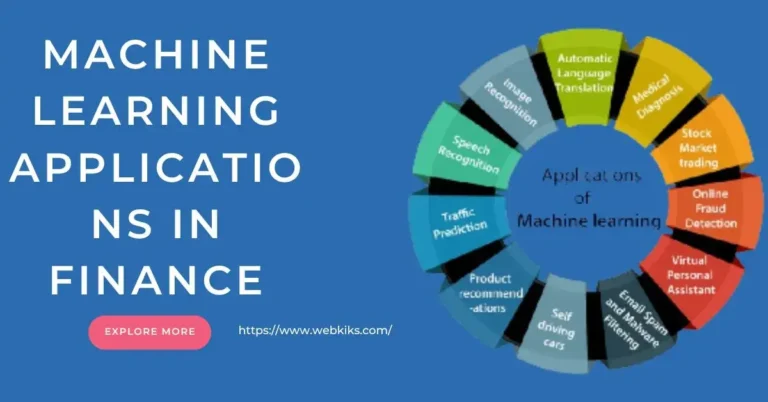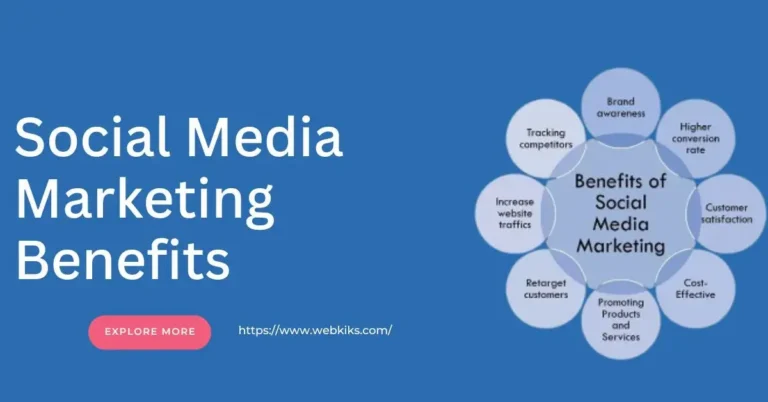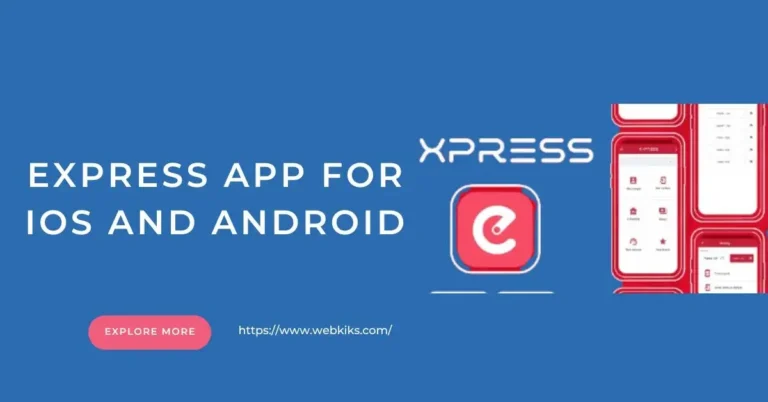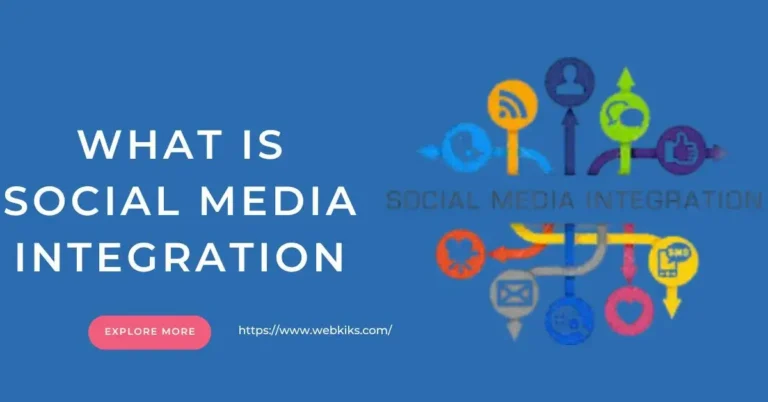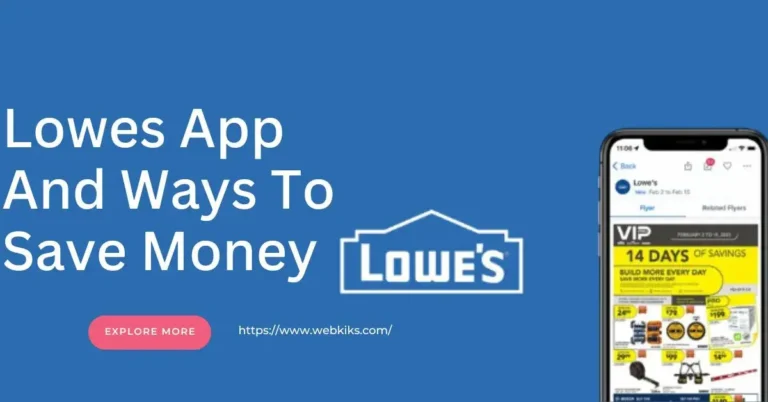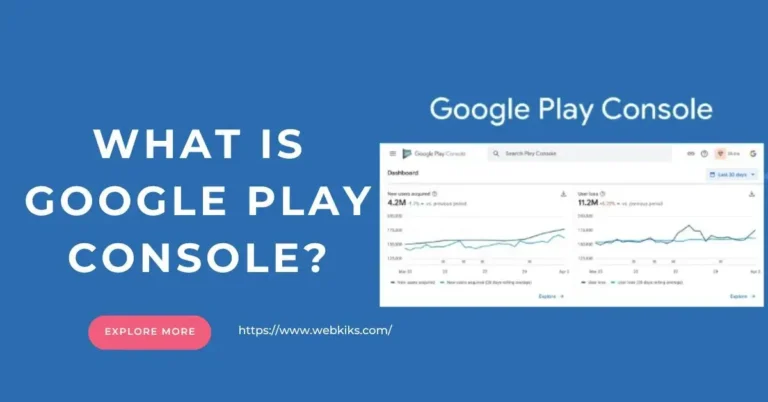How To Delete Your Instagram Account Or Deactivate Your Instagram?
Instagram is one of the most popular social media platforms, but there may come a time when you decide to delete your account. Whether for privacy concerns, to reduce screen time, or simply to get a fresh start, deleting your Instagram account is a straightforward process. This guide will walk you through the steps to remove your account from Instagram permanently.
Understanding Account Deletion vs. Deactivation
Before deleting your Instagram account, it’s important to understand the difference between deleting and deactivating your account:
Deactivating your account: This is a temporary action. Your profile, photos, and comments are hidden until you reactivate your account by logging in.
Deleting your account: This is a permanent action. All your data, including photos, followers, and messages, will be erased, and you cannot recover them.
Steps to Permanently Delete Your Instagram Account
Follow these steps to delete your Instagram account permanently:
Step 1: Log into Instagram on a Web Browser
Instagram does not allow users to delete their accounts directly from the mobile app. You must log in through a web browser on your phone or computer.
Step 2: Visit the Instagram Account Deletion Page
Go to the official Instagram Delete Your Account page. If you haven’t already, you will be prompted to log in.
Step 3: Select a Reason for Deleting Your Account
Instagram will ask why you are deleting your account. Choose a reason from the dropdown menu.
Step 4: Enter Your Password
For security reasons, Instagram requires you to enter your password before proceeding.
Step 5: Click on “Delete [Your Username]”
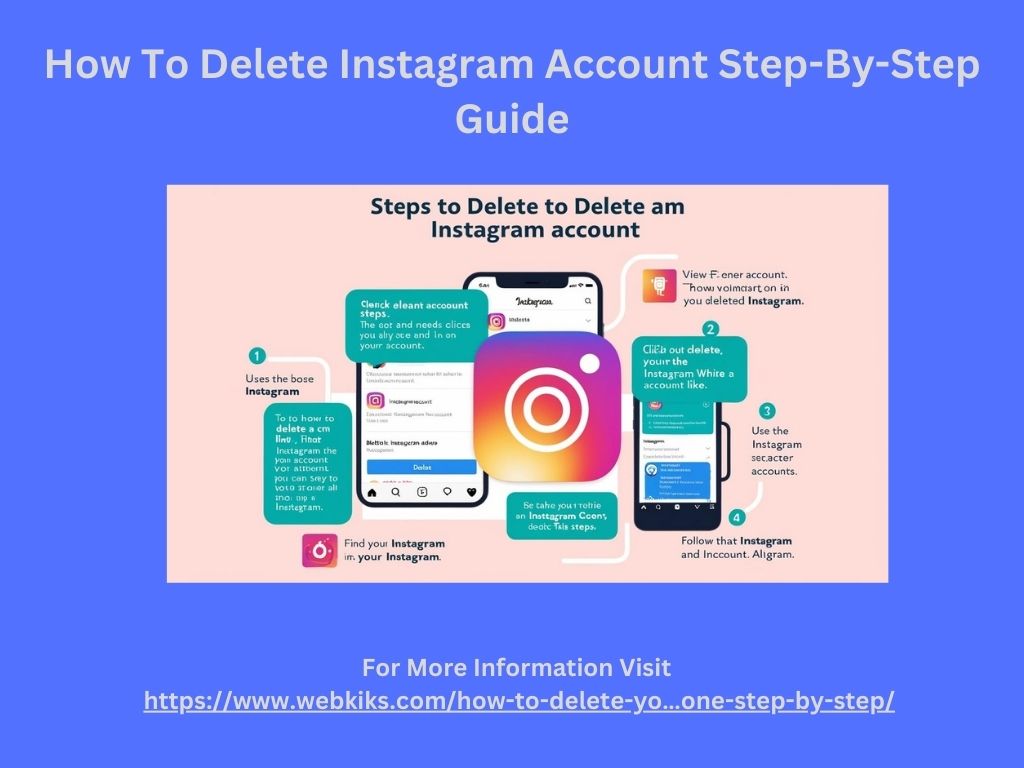
Once you confirm your decision, your account will be scheduled for deletion. Instagram keeps your data for 30 days in case you change your mind. After this period, your account and all associated data will be permanently deleted.
How To Temporarily Deactivate Your Instagram Account?
You should deactivate your account if you’re unsure about permanently deleting it. Here’s how:
Log in to Instagram via a web browser.
Click on your profile picture and go to Settings.
Navigate to Edit Profile.
Please scroll down and select Temporarily Disable My Account.
Choose a reason, enter your password, and confirm.
How To Delete Your Instagram Account From Phone?
Instagram offers an option to temporarily deactivate your account if you need a break from social media. Deactivating your account hides your profile, photos, comments, and likes until you reactivate it by logging back in. Here’s a step-by-step guide to help you deactivate your Instagram account using your phone.
Steps to Deactivate Your Instagram Account on a Mobile Browser
Instagram does not allow account deactivation directly through the mobile app. You will need to use a mobile browser to complete the process.
Step 1: Open Instagram in a Mobile Browser
Open a web browser on your phone and go to Instagram’s official website. Log in with your credentials if you aren’t already signed in.
Step 2: Access Your Profile
Tap on your profile icon in the bottom-right corner and select Edit Profile.
Step 3: Select “Temporarily Disable My Account”
Scroll to the bottom of the page, and you will find the “Temporarily disable my account” option. Tap on it.
Step 4: Choose a Reason for Deactivation
Instagram will ask you to select a reason for deactivating your account. Choose the most relevant option from the drop-down menu.
Step 5: Enter Your Password
For security reasons, you must enter your Instagram password before proceeding.
Step 6: Confirm Deactivation
After entering your password, tap Temporarily Disable Account to confirm your decision. Your account will now be hidden until you log back in.
How To Reactivate Your Instagram Account?
To reactivate your Instagram account, log in with your username and password. Your profile, posts, and interactions will be restored as they were before deactivation.
How to Delete Instagram Account Permanently from Phone
Instagram is a widely used social media platform that allows users to share photos, videos, and stories. However, if you step away from Instagram permanently, you can delete your account using your phone. This guide will walk you through the step-by-step process of permanently deleting your Instagram account from a mobile device.
Things to Consider Before Deleting Your Instagram Account
Before proceeding with account deletion, keep in mind:
Your Instagram account is permanently deleted, and you cannot recover it once the process is completed.
All your photos, videos, followers, messages, and other data will be permanently erased.
If you wish to take a break, consider deactivating your account instead.
Make sure to download a copy of your data to save any memories from your profile.
Steps to Delete Your Instagram Account Permanently
Follow these steps to delete your Instagram account using your mobile phone:
Step 1: Open Instagram App
Launch the Instagram app on your phone and log in to the account you want to delete.
Step 2: Access the Help Center
Instagram does not allow direct account deletion from the app settings. You need to visit the Help Center.
Tap on your profile icon at the bottom-right corner.
Tap the three horizontal lines (menu) at the top-right corner.
Select Settings and Privacy from the menu.
Scroll down and tap Help.
Choose Help Center to open a browser page.
Step 3: Navigate to the Delete Account Page
In the Help Center, type Delete Instagram account in the search bar.
Select the article titled “How do I delete my Instagram account?”.
Scroll down and tap the Delete Your Account page link.
You will be redirected to Instagram’s account deletion page.
Step 4: Choose a Reason for Deletion
Instagram will ask you why you want to delete your account. Choose an option from the drop-down menu, such as Privacy concerns, Too distracting, Creating another account, etc.
Step 5: Enter Your Password
To confirm your identity, Instagram will ask you to enter your password. Type your password and proceed.
Step 6: Permanently Delete Your Account
Once you have entered your password, tap on Delete [Your Username]. Instagram will schedule your account for permanent deletion after 30 days. If you change your mind, you can log in to cancel the deletion process within this period.
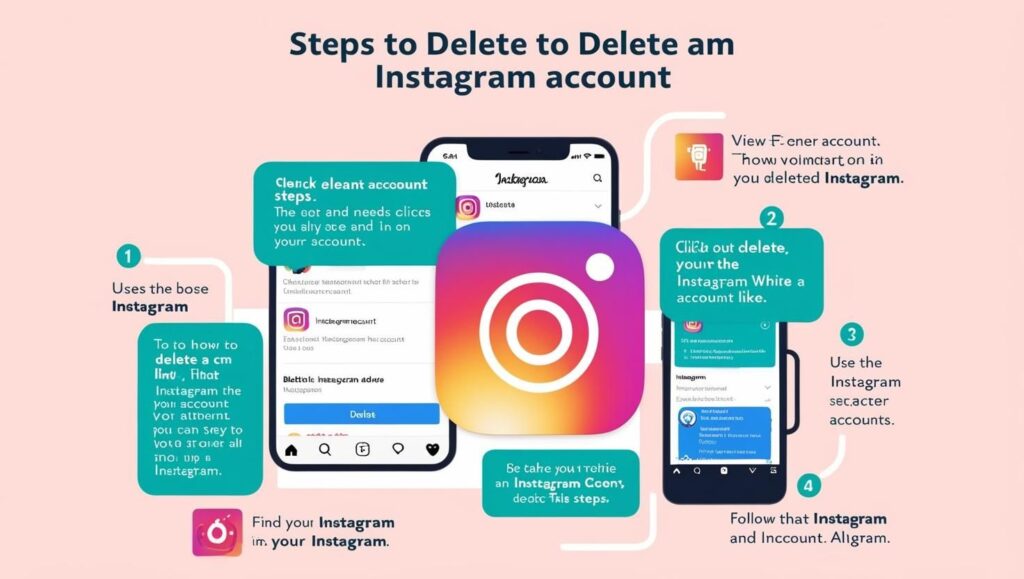
Frequently Asked Questions (FAQs) About How To Delete Your Instagram Account
- Can I recover my account after deleting it?
No, it cannot be recovered once your Instagram account is permanently deleted after the 30-day grace period.
- How Long Does It Take For My Instagram Account To Be Deleted?
Instagram schedules account deletion after 30 days. Until then, your data will remain inaccessible but will not be permanently removed.
- Can I Use The Same Username After Deleting My Account?
Possibly, but there is no guarantee. Your username may become available, but someone else could claim it before you do.
- What Happens To My InstagramMmessages When I Delete My Account?
All messages sent from your account will be deleted. However, messages sent to others may still be visible on their accounts.
- Do I Need To Delete My Instagram App After Deleting My Account?
No, but you can uninstall the app if you no longer wish to use Instagram.
- Can I Delete My Instagram Account From The Mobile App?
No, Instagram does not allow account deletion through the mobile app. You must use a web browser to complete the process.
Conclusion
Deleting an Instagram account is a significant step, so ensure it’s your right decision. If you only need a break, consider deactivating your account instead. If you proceed with permanent deletion, follow the above steps carefully. Always back up any important data before deleting your account to avoid losing valuable photos or memories.