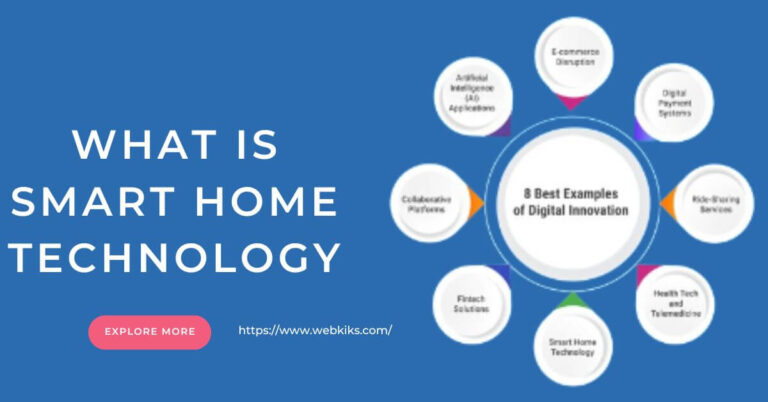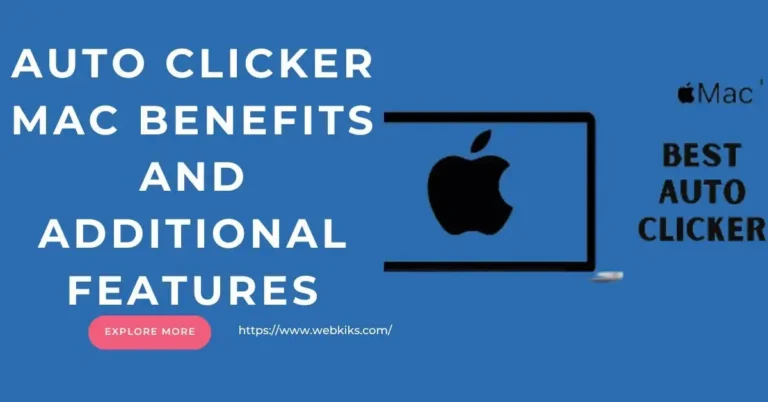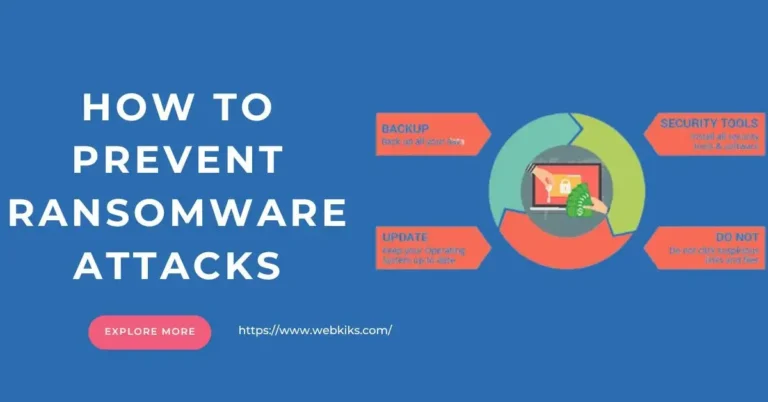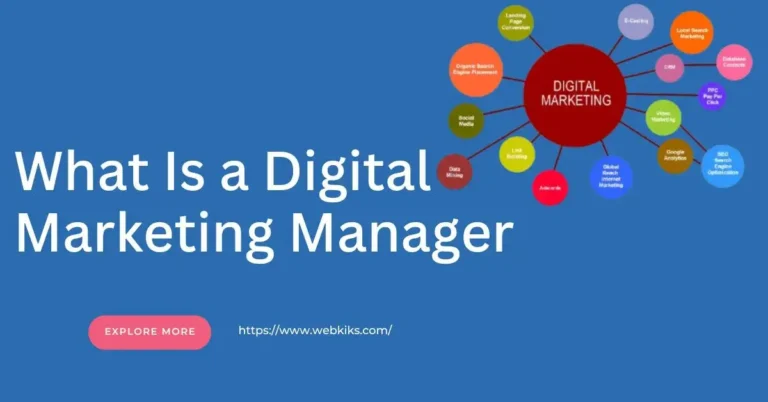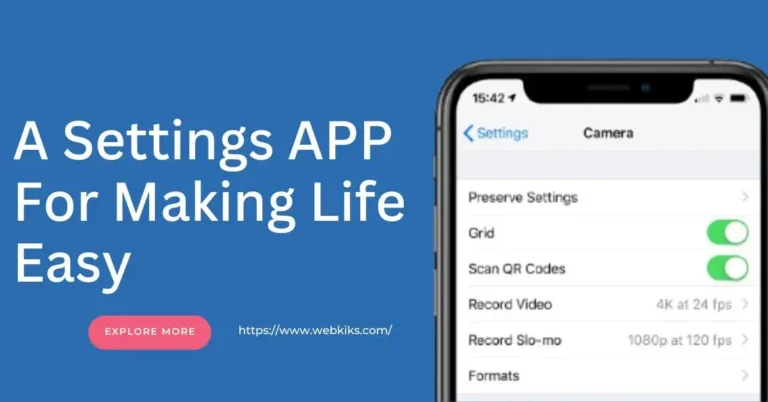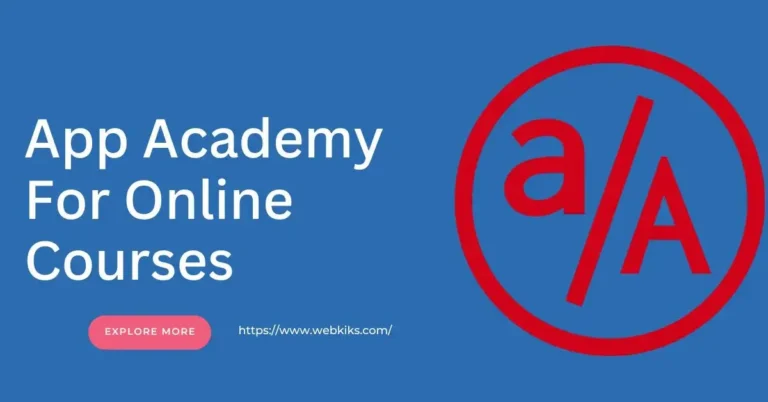How To Delete A Facebook Page A Step-by-Step Guide
Facebook is a powerful platform for businesses, influencers, and organizations to connect with their audience. However, there may come a time when you need to delete a Facebook page—whether it’s due to rebranding, inactivity, or a shift in business strategy. Deleting a Facebook page is straightforward but requires a few essential steps. This comprehensive guide will walk you through the process, address common concerns, and answer frequently asked questions.
Why You Might Want To Delete A Facebook Page?
There are several reasons why you may decide to delete a Facebook page, including:
- Business Closure: If your business is shutting down, maintaining an online presence may no longer be necessary.
- Rebranding: If you are transitioning to a new brand or business name, you might prefer to create a fresh Facebook page instead of modifying the existing one.
- Inactivity: If your page no longer receives engagement and is no longer relevant to your goals, deleting it can help declutter your digital presence.
- Duplicate Pages: You might have accidentally created multiple pages for the same business and now want to remove the unnecessary ones.
- Privacy Concerns: If you have security or privacy issues related to your page, deletion may be the best option.
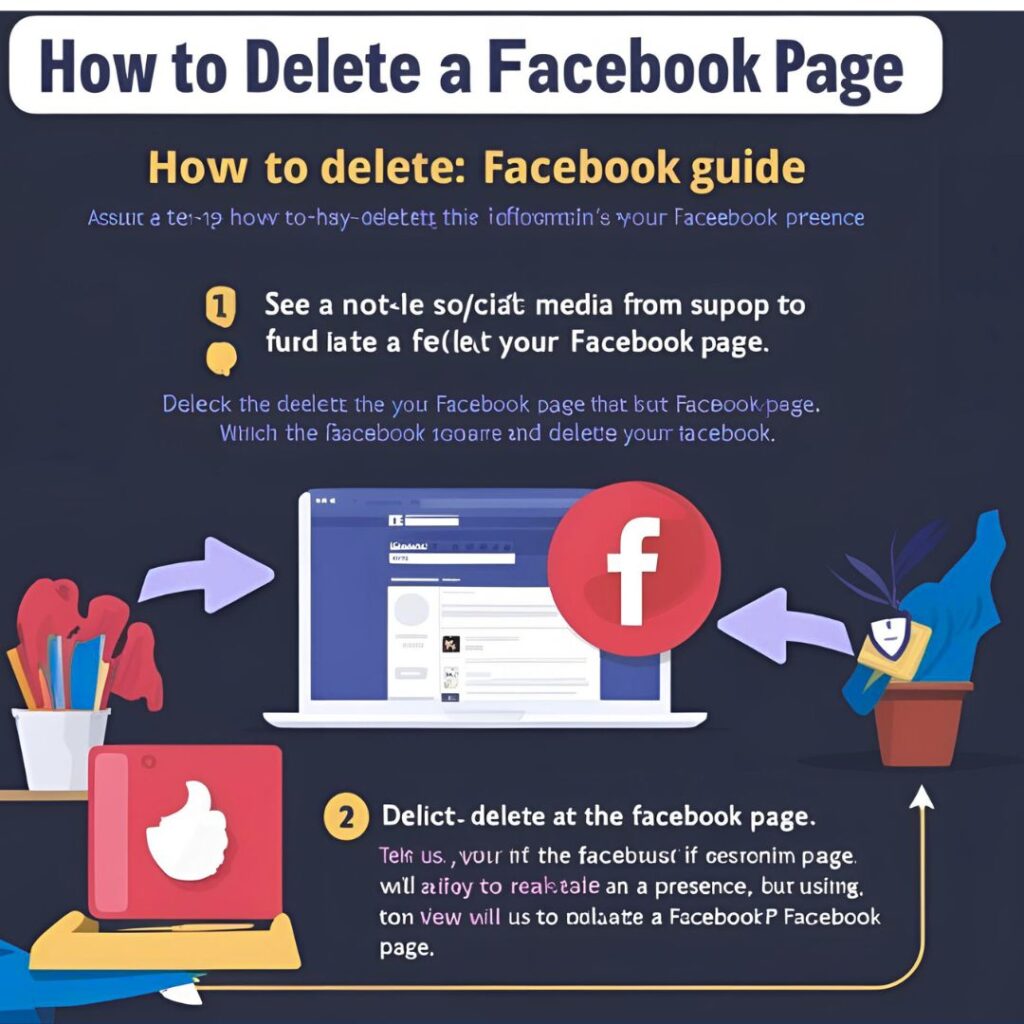
Things To Know Before Deleting A Facebook Page
Most of the users want to know how to delete a facebook page? Before proceeding with the deletion, consider the following:
- Admin Access Required: Only users with admin access can delete a Facebook page.
- Permanent Deletion: Once deleted, a Facebook page cannot be recovered. However, Facebook allows a 14-day grace period during which you can cancel the deletion if needed.
- Backup Important Data: If the page contains essential information, posts, or media, make sure to back them up before deletion.
- Consider Unpublishing Instead: If you are unsure about permanently deleting the page, you can unpublish it instead. This hides the page from the public while retaining all content.
Step-by-Step Guide: How To Delete A Facebook Page?
Step 1: Log in to Your Facebook Account
Ensure that you are logged into the Facebook account that has admin access to the page you want to delete.
Step 2: Access the Page
- Click on your profile picture in the top right corner of Facebook.
- Select “Pages“ from the menu.
- Choose the page you wish to delete.
Step 3: Go to Page Settings
- On the left-hand menu, click “Settings“ (or “Settings & Privacy” in some versions of Facebook).
Step 4: Navigate to the General Settings
- In the “Settings” menu, locate the “General“ tab.
- Scroll down until you find the “Remove Page“ option.
Step 5: Initiate Deletion
- Click on “Remove Page“ and select “Permanently Delete [Your Page Name]”.
- Facebook will prompt you to confirm the deletion.
Step 6: Confirm Deletion
- Click “Delete Page“ to confirm.
- Facebook will schedule the page for deletion.
Step 7: Wait for 14 Days
- After initiating the deletion, the page enters a 14-day grace period.
- If you change your mind, you can cancel the deletion by going back to the page settings and selecting “Cancel Deletion.”
Step 8: Finalize Deletion
- If you do not cancel within 14 days, Facebook will permanently delete the page.
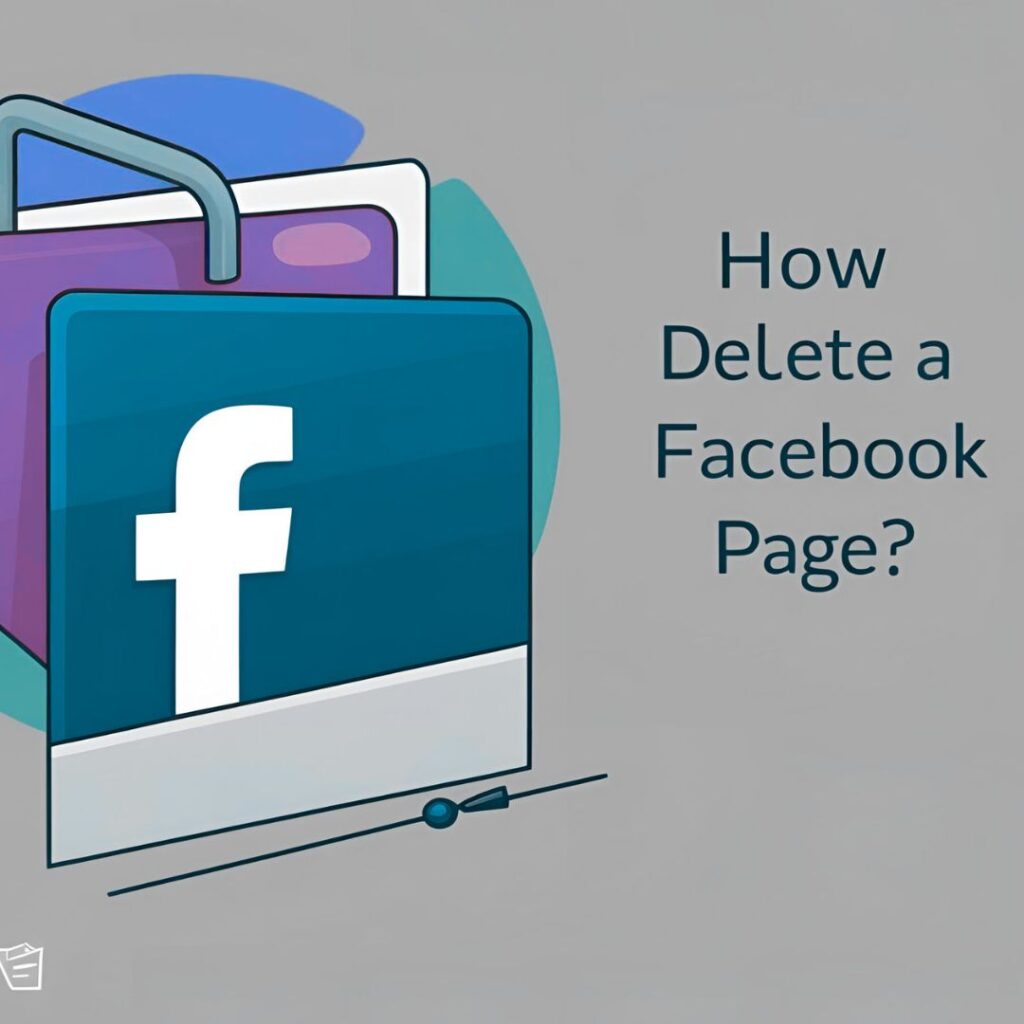
Alternative: Unpublishing a Facebook Page
If you are unsure about deleting your page permanently, you can unpublish it instead. This will hide it from the public while allowing you to retain all content. Here’s how:
- Go to Page Settings.
- Click on the “General“ tab.
- Locate the “Page Visibility“ section.
- Select “Unpublish Page”.
- Click Save Changes.
FAQ About How To Delete A Facebook Page?
1. Can I recover a deleted Facebook page?
Once the 14-day grace period ends, Facebook permanently deletes the page, and recovery is no longer possible. However, within 14 days, you can cancel the deletion.
2. What Happens To My Followers And Content After Deletion?
When a page is deleted, all its posts, photos, videos, and followers are permanently removed.
3. Can I Delete A Facebook Page From My Mobile Device?
Yes. The process is similar to the Facebook mobile app:
- Open the Facebook App and navigate to the page.
- Tap “Settings”, then “General”.
- Scroll down to “Remove Page“ and confirm deletion.
4. Do I Deed To Inform My Followers Before Deleting A Page?
It’s advisable to notify your audience if they actively engage with your page. You can post an announcement or redirect them to another social media account.
5. How Long Does It Take For A Facebook Page To Be Permanently Deleted?
After initiating deletion, the page enters a 14-day grace period. If not cancelled within this period, Facebook permanently deletes the page.
6. Can I Transfer Ownership Instead Of Deleting My Page?
Yes. If you want to remove yourself but keep the page active, you can assign a new admin instead of deleting it.
Conclusion
Deleting a Facebook page is straightforward, but it’s important to weigh your decision carefully. Whether you’re closing a business, rebranding, or reducing your online presence, following the proper steps ensures a smooth transition. Remember that Facebook provides a 14-day grace period, so if you change your mind, you can still reverse the deletion within that timeframe. If you’re uncertain about permanently deleting your page, consider unpublishing it. By following this step-by-step guide, you can successfully manage your Facebook presence and make informed decisions about your digital footprint.