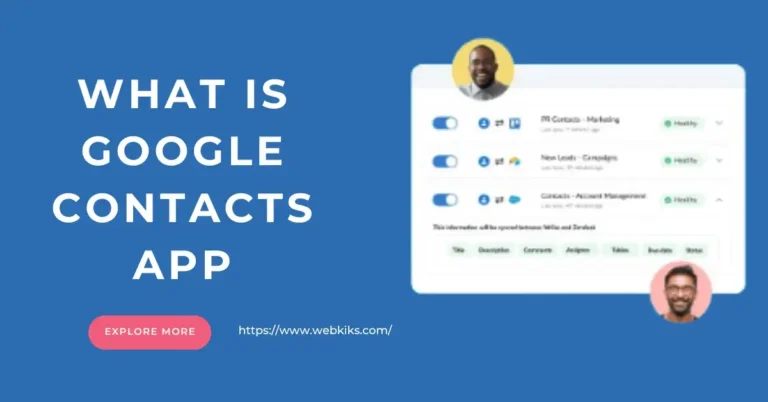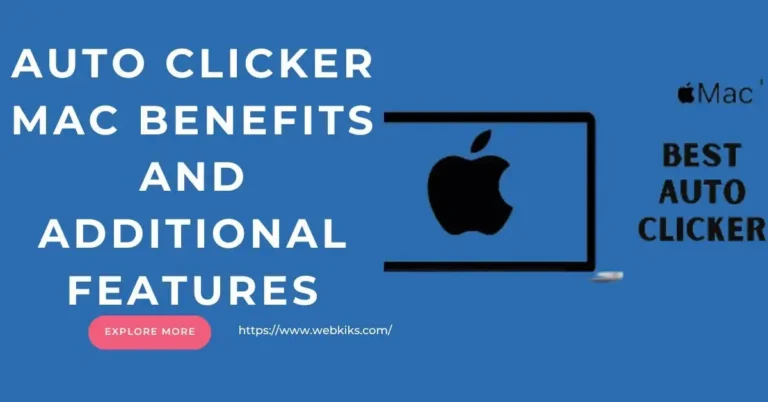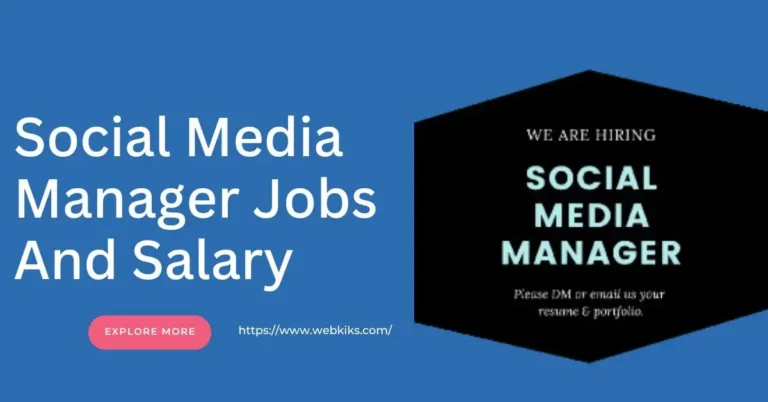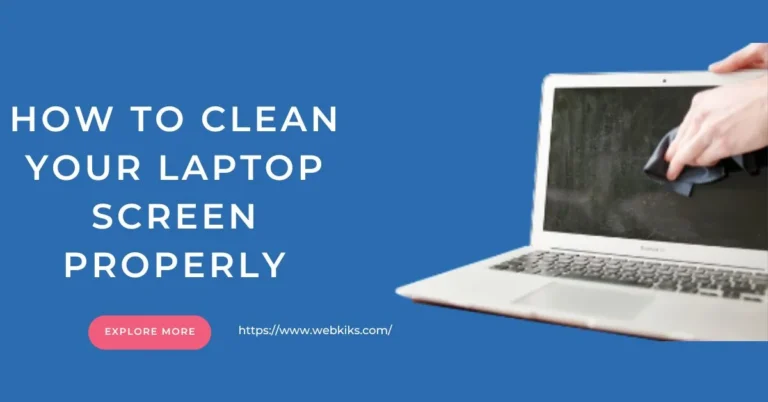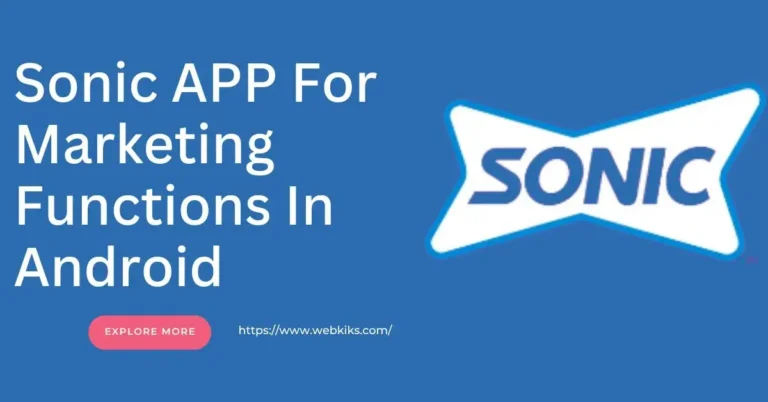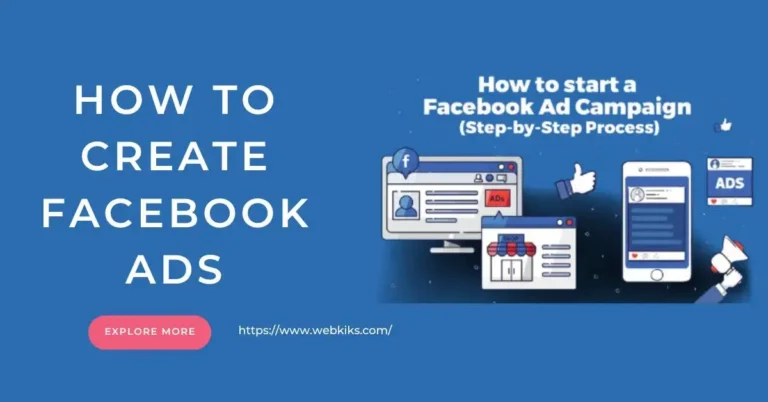It is good to Build Your Own Gaming Computer/PC, which is an exciting journey combining creativity, technical skill, and the thrill of customizing a machine tailored to your needs. Unlike buying a pre-built system, assembling a PC allows you to choose every component, ensuring the best performance for your budget.
Whether you are a hardcore gamer looking to push the latest titles to their limits or someone new to PC gaming, building your rig is a rewarding experience. Thus, this guide will walk you through each step, making the process as straightforward as possible, even if it’s your first time.
Step By Step Guide Build Your Own Gaming Computer/PC

Step 1: Set A Budget
- Before going into the build up a gaming computer:
- Decide how much you will spend. Your budget will determine the quality of the components you can afford.
- Allocate funds for the essentials: CPU, GPU, motherboard, RAM, storage, power supply, and case.
- Don’t forget to save money for peripherals like a monitor, keyboard, and mouse if needed.
Step 2: Choose Your Components
CPU (Central Processing Unit)
The CPU is your computer’s brain. Choose a powerful processor, such as an Intel Core i5/i7 or AMD Ryzen 5/7, which are great for gaming. So, the CPU, often called the brain of your computer, handles most of the processing tasks, including running the operating system, executing programs, and managing background tasks. It plays a key role in determining your system’s overall performance.
1: Key Things In CPU
- Cores and Threads: Modern games benefit from multiple cores and threads, so look for a CPU with at least four cores. Higher-end CPUs with six to eight cores are ideal for gaming.
- Clock Speed: Measured in GHz, the clock speed indicates how fast the CPU can process instructions. Higher speeds mean better performance.
- Compatibility: Ensure your CPU is compatible with your chosen motherboard.
2: Top Choice For CPU
- Intel Core i5/i7: Known for strong single-core performance, ideal for gaming.
- AMD Ryzen 5/7: Offers outstanding multi-core performance and is excellent for gaming and multitasking.
GPU (Graphics Processing Unit)
The GPU handles all graphics-related tasks. A powerful GPU like the NVIDIA RTX or AMD Radeon series is crucial for a gaming PC. GPU renders images, animations, and video for the monitor. It’s the most critical component for gaming, as it directly affects how well your system can handle graphic-intensive games.
1: Key Things In GPU
- VRAM: Video RAM (VRAM) is crucial for handling high-resolution textures. A GPU with at least 6GB of VRAM is recommended for modern games.
- Clock Speed and Cores: The GPU’s clock speed and core number affect performance, just as the CPU does. Higher numbers are better for gaming.
- Ray Tracing and DLSS: Advanced features like ray tracing and DLSS (Deep Learning Super Sampling) can enhance graphics and performance.
2: Popular Choices For GPU
- NVIDIA GeForce RTX 30-series: Offers top-tier performance with ray tracing capabilities.
- AMD Radeon RX 6000-series: Excellent performance, often at a lower cost than NVIDIA’s offerings.
Motherboard Of Gaming PC
The motherboard connects all your components. Ensure it’s compatible with your chosen CPU and has enough slots for future upgrades. The motherboard is the backbone of your PC. It connects all your components and allows them to communicate with each other. It also determines your system’s expandability and upgrade options.
1: Key Things In Motherboard
- Socket Type: Ensure the motherboard’s CPU socket matches your chosen CPU.
- Chipset: Different chipsets offer features such as overclocking support, USB ports, and PCIe lanes. Choose one that suits your needs.
- Form Factor: Motherboards come in different sizes (ATX, Micro-ATX, Mini-ITX). Make sure it fits in your chosen case.
- Top Picks For Motherboard
- ATX Motherboards: Full-size boards with maximum features and expansion slots.
- Micro-ATX: A more compact option with fewer slots but plenty for most gamers.
RAM (Random Access Memory)
RAM is essential for multitasking. Aim for at least 16GB, the standard for gaming today. RAM provides short-term memory storage for data that the CPU needs to access quickly. It plays a significant role in multitasking and game performance, especially in demanding titles.
1: Key Things In RAM
- Capacity: 16GB is the standard for gaming, offering enough memory for games and other applications to run smoothly. For more intensive multitasking or future-proofing, consider 32GB.
- Speed: RAM speed is measured in MHz. Higher speeds can improve performance, especially with certain games and applications.
- Dual-Channel Configuration: Two RAM sticks in dual-channel mode can perform better than a single stick.
2: Top Picks Of RAM
- DDR4: The current standard offers a balance of speed and price.
- DDR5: The latest standard, providing higher speeds and future-proofing.
Storage Of A Gaming Computer
Choose an SSD for faster boot and load times. A 500GB SSD combined with a larger HDD for additional storage is a good setup. So, it is good to check the system’s SSD before installation. Storage is where your games, operating system, and files reside. Fast storage reduces load times and makes your system feel more responsive.
1: Key Things In SSD
- SSD (Solid State Drive): SSDs are much faster than traditional HDDs, leading to quicker boot times and faster game loading. A 500GB or 1TB SSD is recommended for your operating system and games.
- HDD (Hard Disk Drive): HDDs are slower but offer larger capacities at a lower cost. A 1TB or 2TB HDD is great for storing media files and less frequently played games.
- NVMe SSDs: These are faster than standard SSDs. They connect directly to the motherboard via an M.2 slot and offer lightning-fast data transfer speeds.
Popular Choices Of SSD
- Samsung 970 EVO NVMe SSD: It is known for the speed and reliability of gaming computers.
- Western Digital Blue HDD: A reliable and cost-effective choice for bulk storage.
Power Supply Unit (PSU)
The PSU powers your entire system. Choose a reliable PSU with enough wattage to support your components. A dependable unit that can provide consistent power is essential to avoid system instability or damage.
1: Key Things For PSU
- Wattage: Calculate your system’s power needs and choose a PSU with some headroom. A 600W-750W PSU is sufficient for most gaming PCs.
- Efficiency Rating: Look for an 80 Plus rating, which indicates efficiency. Higher ratings (Gold, Platinum) mean less wasted power.
- Modularity: Modular PSUs allow you to use only the cables you need, reducing clutter inside your case.
2: Top Choice For PSU
- Corsair RM750x: A highly reliable, fully modular PSU with an 80 Plus Gold rating.
- EVGA SuperNOVA 650 G5: Offers solid performance and efficiency at a reasonable price.
Case
The case houses all your components. Select one with good airflow and enough space for your parts. So, the case houses all your components, providing protection and airflow to keep everything cool. It also contributes to your PC’s aesthetics.
1: Key Things About Case
- Size: Ensure your case is large enough to fit all components, especially the GPU and motherboard.
- Airflow: Look for cases with good ventilation, space for multiple fans, and possibly room for a liquid cooling system.
- Cable Management: A case with good cable management options helps keep your build neat and improves airflow.
- Aesthetics: Choose a design that suits your style. Many cases come with tempered glass panels, RGB lighting, and sleek designs.
2: Main Choice For A Gaming PC Case
- NZXT H510: A famous mid-tower case with excellent build quality and cable management.
- Fractal Design Meshify C: Known for its superior airflow and minimalist design.
Step 3: Prepare Your Workspace
Before assembling, ensure you have a clean, well-lit workspace. Gather all your tools, such as a screwdriver and anti-static wrist strap, to avoid damaging your components.
Step 4: Install the CPU on the Motherboard
Unbox your motherboard and locate the CPU socket. Carefully lift the socket lever and align your CPU with the socket, making sure the golden triangle on the CPU matches the triangle on the socket. Place the CPU in the socket and lower the lever to secure it.
Step 5: Attach The CPU Cooler
Most CPUs come with a stock cooler, but follow the manufacturer’s instructions if you purchased an aftermarket cooler. Apply a small amount of thermal paste to the CPU before securing the cooler. This ensures proper heat transfer.
Step 6: Install RAM Modules
Locate the RAM slots on your motherboard. Push back the clips on either side and align your RAM sticks with the slots. Press down firmly until the clips snap into place, securing the RAM.
Step 7: Mount the Motherboard Inside the Case
Carefully place your motherboard into the case, aligning it with the pre-installed standoffs. Use screws to secure the motherboard in place. Ensure all ports align with the cutouts on the back of the case.
Step 8: Install the GPU
Find the PCIe slot on your motherboard and remove the corresponding expansion slot cover on the case. Align the GPU with the PCIe slot and gently push it in until it clicks. Secure the GPU to the case with a screw.
Step 9: Install Storage Devices
If you’re using an SSD, locate the M.2 slot on your motherboard or a dedicated bay in your case. Secure the SSD in place using a screw or bracket. For HDDs, slide them into the case’s drive bay and secure them with screws.
Step 10: Connect The Power Supply
Place the PSU in the designated area, usually at the bottom or top of the case. Secure it with screws. Connect the main 24-pin power cable to the motherboard, the 8-pin power cable to the CPU, and the appropriate cables to the GPU and storage devices.
Step 11: Cable Management
Set up your cables to ensure proper airflow and a neat appearance. Bundle cables with zip ties or Velcro straps and route them behind the motherboard tray, if possible.
Step 12: Power On and Install Your OS
Double-check all connections, then plug in your monitor, keyboard, and mouse—power on your PC. If everything is connected correctly, your system should boot. Install your preferred operating system, typically Windows, from a USB drive.
Step 13: Install Drivers And Updates
Once your OS is installed, download the latest drivers for your GPU, motherboard, and other components. This will make your system run smoothly. Install and update all software and drivers that complete your gaming computer installation.
Conclusion
Building your gaming computer is a rewarding process that gives you complete control over your system’s performance, design, and budget. You can create a powerful, customized PC tailored to your gaming needs by carefully selecting each component and following a step-by-step assembly process.
Whether aiming for high-resolution 4K gaming or immersive VR experiences, building your PC ensures you get the best value and performance possible. Ultimately, the satisfaction of gaming on a machine you built yourself is unmatched.
Frequently Asked Questions
How To Build Your Gaming Computer From Scratch?
Select components like the CPU, GPU, motherboard, RAM, storage, PSU, and case to build a gaming computer from scratch. Assemble the components by installing the CPU, RAM, and storage on the motherboard, then mount the motherboard inside the case. Install the GPU and connect the power supply to all components. Finally, manage the cables, close the case, and install your operating system.
How To Build Your Own Gaming Computer Step-by-Step?
Set a Budget: Determine how much you want to spend.
Choose Components: Select your CPU, GPU, motherboard, RAM, storage, PSU, and case.
Prepare Workspace: Gather tools and set up a clean workspace.
Install CPU and Cooler: Place the CPU on the motherboard and attach the cooler.
Install RAM and Storage: Insert RAM modules and mount your SSD/HDD.
Mount Motherboard: Secure the motherboard inside the case.
Install GPU: Place the GPU in the PCIe slot and secure it.
Connect PSU: Plug the power cables into all components.
Cable Management: Organize and tie down cables for airflow.
Power On: Boot the system, install the OS, and update drivers.
How to Build a Gaming Computer That Supports 4K Gaming?
To build a 4K gaming PC:
Choose a high-end GPU like the NVIDIA RTX 4080 or AMD Radeon RX 7900 XTX, paired with a powerful CPU like the Intel Core i7/i9 or AMD Ryzen 7/9.
Include at least 16GB of fast RAM and a high-speed NVMe SSD for quick load times.
Ensure your PSU can handle the power demands (750W or higher), and use a case with excellent cooling to manage heat.
How To Build A Gaming Computer For Virtual Reality (VR) Gaming?
For VR gaming, select a powerful GPU like the NVIDIA RTX 3070/3080 or AMD Radeon RX 6800, coupled with a capable CPU like the Intel Core i5/i7 or AMD Ryzen 5/7. Ensure you have at least 16GB of RAM and fast storage (SSD). Use a motherboard with ample USB ports to connect VR peripherals. A PSU with around 650W or more and a case that provides good airflow to keep components cool is recommended.